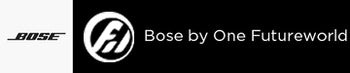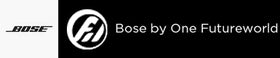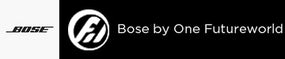Welcome to the ultimate guide for maximizing your Bose Portable Bluetooth Speaker experience. This compact device offers exceptional sound quality and versatility, but there's much more to it than meets the eye.
By delving into this guide, you'll learn how to fully exploit its features—from initial setup to advanced customization. Whether you're setting the mood for a party or seeking the perfect audio setup for your daily soundtrack, we'll show you how to make every beat count. Let's unlock the full potential of your Bose speaker and elevate your listening to new heights.
Getting Started with Your Bose Portable Bluetooth Speaker
Unboxing and Initial Setup
What’s in the Box
Upon opening your Bose Portable Bluetooth Speaker's box, you'll typically find the speaker itself, a charging cable and possibly a charging cradle depending on the model. You'll also discover a quick start guide and warranty information to help you begin your journey without a hitch.
Initial Setup Steps
To get started, charge your speaker using the provided cable. While it's powering up, take a moment to download the Bose Music app on your smartphone, which will serve as your control center for the device. Once charged, power on the speaker and follow the voice prompts or the app's step-by-step guide to connect to your Wi-Fi network, completing the initial setup.
Connecting to Devices

Pairing with Smartphones and Tablets
Activate Bluetooth on your smartphone or tablet and select your Bose speaker from the list of available devices. A successful connection is often confirmed by a tone or voice confirmation from the speaker. For future use, your device should remember this connection for quick access.
Connecting to Computers
Ensure your computer's Bluetooth is on. On your computer, navigate to the Bluetooth settings and select the Bose speaker to pair. If your computer requests a PIN, enter '0000'. Once connected, you can manage your speaker's input and output settings through your computer's audio settings.
Utilizing Voice Assistants
For voice assistant features, use the Bose Music app to link your speaker with your Amazon Alexa or Google Assistant account. Follow the in-app instructions to authorize and connect your preferred voice assistant. Once set up, you can interact with your Bose speaker using voice commands, making your music and information access completely hands-free.
Exploring Key Features
Sound Quality and Performance
Sound Specifications
Your Bose Portable Bluetooth Speaker is engineered with precision to deliver crisp, clear sound. It boasts proprietary technologies and an innovative driver configuration to ensure full-range sound - including deep, low-note performance without compromising clarity. The exact specifications, like frequency range and decibel levels, can be found in the detailed product manual or the Bose website.
Optimal Settings for Different Environments
To achieve the best sound in any environment, use the Bose Music app. For outdoor use, increase the volume and bass to compensate for open spaces. Indoors, adjust the bass down to prevent overwhelming reverberations. The app's EQ settings allow you to tailor the sound profile to your liking, whether you're in a cozy room or a spacious backyard.
Battery Life and Charging
Charging Methods
You can charge your speaker using the provided USB cable and, if included, the charging cradle. For faster charging, plug directly into a wall outlet. Some models may also support charging via USB-C or even wireless charging pads.
Maximizing Battery Life
To extend battery life, keep the speaker at moderate volume levels and turn it off when not in use. The Bose Music app often includes a battery-saving mode that minimizes power consumption when the speaker is idle. Regular firmware updates can also improve battery management over time.
SimpleSync Technology

Understanding SimpleSync
SimpleSync is Bose’s proprietary technology that allows you to pair a Bose Portable Bluetooth Speaker with another Bose smart product for synchronized audio playback. This means you can expand your listening area or create a multi-room listening experience.
Pairing with Other Bose Products
To use SimpleSync, open the Bose Music app and follow the instructions to link your portable speaker with another compatible Bose product. The app will guide you through selecting the primary speaker and adding a secondary speaker to play audio simultaneously.
Advanced User Tips
Using the Bose Music App
Installation and Setup
To install the Bose Music app, download it from the Apple App Store or Google Play Store. Once installed, open the app and create an account or log in. The app will then guide you through the process of adding your Bose Portable Bluetooth Speaker, connecting it to your Wi-Fi network and walking you through the basic features.
Navigating Through the App
The Bose Music app is designed with a user-friendly interface. The home screen provides quick access to your speaker's current settings and music sources. You can browse through different tabs to explore various services, access your library and adjust settings. The app also allows you to set up multiple user profiles, so preferences can be saved and accessed individually.
Customizing Sound Settings
Adjusting Bass and Treble
Within the Bose Music app, you can find the EQ settings where you can manually adjust the bass, treble and mid-range levels to your preference. Sliding the bars up will boost the respective frequencies, while sliding them down will reduce them. This allows you to fine-tune the audio output for different genres of music or audio content.
Preset Modes and When to Use Them
Some Bose speakers come with preset EQ modes for different listening experiences, such as 'Party Mode', 'Outdoor Mode', or 'Bass Boost'. These can be selected within the app. Use these presets when you want to quickly adjust the speaker's audio profile to match your current activity without manually changing individual settings.

Using Speakerphone and Voice Assistants
Taking Calls
Your Bose Portable Bluetooth Speaker can double as a speakerphone, allowing you to take calls hands-free. When a call comes in, simply press the appropriate button on the speaker (often the multi-function button) to answer. The built-in microphone allows you to speak freely and the caller's voice will come through the speaker.
Utilizing Voice Commands
If you've set up a voice assistant through your Bose Music app, you can issue voice commands to play music, ask for the news, control smart home devices and more. Simply activate the assistant by saying the wake word (like "Alexa" or "Hey Google") followed by your command. This feature turns your speaker into a central hub for both entertainment and information.
Troubleshooting Common Issues
Connectivity Problems
Resolving Pairing Issues
If you're having trouble pairing your device, ensure that your speaker is in pairing mode, indicated by a blinking Bluetooth LED. If it's not being detected, try resetting the Bluetooth on your device. For persistent issues, clear the speaker's pairing list by holding down the Bluetooth button for 10 seconds and then re-attempt pairing.
Ensuring Stable Connection
Keep your speaker within range of your device, typically within 30 feet for Bluetooth connections and ensure there are no physical obstructions or interference from other wireless devices. If the connection drops frequently, try restarting both your speaker and the device it's paired with.
Sound Issues
Addressing Sound Distortion
Distortion can occur if the volume is too high or if the audio file is of poor quality. Lower the volume to see if the distortion clears. If the problem persists, check the quality of the audio source. If using streaming services, ensure you're on a stable internet connection.
Managing Volume Inconsistencies
If you experience volume fluctuations, ensure that any adaptive volume settings or sound check features are disabled on your device. Check for any firmware updates for your speaker through the Bose Music app, as these can often resolve sound issues.
Battery and Charging Issues

Dealing with Fast Battery Drain
Fast battery drain can be caused by leaving your speaker at high volume for extended periods or by having unused apps running in the background. Reduce the volume and close unnecessary apps. Also, check for any firmware updates that might improve battery performance.
Resolving Charging Problems
If your speaker isn't charging properly, first ensure that you're using the provided charging cable and that it's properly connected. If using a charging cradle, make sure the contacts are clean and the speaker is seated correctly. If the issue continues, try a different power outlet or contact Bose customer support for assistance.
Maintenance and Care
Cleaning the Speaker
Regular cleaning is key to maintaining the aesthetic and functional integrity of your Bose Portable Bluetooth Speaker. Use a soft, dry cloth to wipe the exterior gently. For more stubborn stains, use a slightly dampened cloth with mild soap, but avoid letting any moisture seep into the speaker grilles or ports. Never use harsh chemicals or solvents, as these can damage the speaker's surfaces.
Storing and Transporting
When not in use, store your speaker in a cool, dry place away from direct sunlight or extreme temperatures, which can affect battery life and the integrity of the speaker's components. For transporting, consider a protective case, especially if you're taking your speaker outdoors or traveling, to shield it from bumps, drops and scratches.
Ensuring Longevity
To ensure the longevity of your speaker, avoid exposing it to liquids or high humidity, which can damage the electronic components. Keep the firmware updated through the Bose Music app, as updates can fix bugs and improve performance. Also, avoid overcharging by unplugging the speaker once it's fully charged and don't leave it plugged in for extended periods of time when not in use.
Final thoughts
We've covered essential steps to maximize your Bose Portable Bluetooth Speaker experience, from setup to sound customization and addressed troubleshooting and maintenance. Key features like the Bose Music app, SimpleSync and smart functionality have been highlighted to enhance your listening sessions.
Leverage these insights to enjoy superior sound quality and make the most of your speaker's capabilities. Maintain regular updates and care to ensure its longevity. Your Bose speaker is more than a device - it's your personal sound companion for every moment.